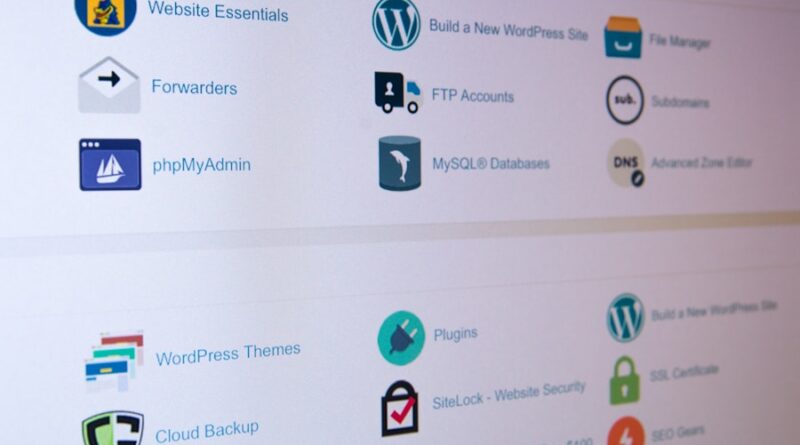Boost Your Website’s Performance with These WordPress Tips
Key Takeaways
- Optimize images to improve site performance
- Leverage browser caching to reduce load times
- Minimize HTTP requests with concatenation and minification
- Implement a CDN for faster content delivery
- Optimize the database and choose reliable hosting for better performance
Optimize Your WordPress Site’s Images
Images are an essential element of any website, but they can also significantly impact your website’s performance if not optimized properly. The importance of image optimization for website performance cannot be overstated. Slow-loading images can lead to increased bounce rates, decreased user engagement, and ultimately, a negative impact on your website’s search engine rankings.
To optimize images in WordPress, there are several techniques you can employ. Compressing your images is a crucial step, as it reduces the file size without compromising the image quality. WordPress offers built-in image compression capabilities, but you can also use third-party plugins like Smush or EWWW Image Optimizer to further optimize your images. Additionally, resizing your images to the appropriate dimensions for your website can help minimize their file size and improve loading times. Finally, choosing the appropriate file format, such as JPEG for photographs and PNG for images with transparent backgrounds, can also contribute to better website performance.
By implementing these image optimization techniques, you can significantly enhance your WordPress site’s performance, leading to faster page load times, improved user experience, and better search engine visibility.
Leverage Browser Caching in WordPress
Browser caching is a powerful tool that can dramatically improve the performance of your WordPress website. When a user visits your site, their browser stores certain resources, such as images, CSS files, and JavaScript files, in their local cache. This means that on subsequent visits, the browser can retrieve these resources from the cache instead of having to download them again from the server, resulting in faster page load times.
To enable and configure browser caching in WordPress, you can either use a plugin like W3 Total Cache or Autoptimize, or you can manually modify the .htaccess file in your WordPress installation. By setting the appropriate cache expiration headers, you can control how long these resources are stored in the user’s browser cache, ensuring that your website’s performance remains consistently high.
Leveraging browser caching is a simple yet effective way to boost your WordPress site’s performance. By reducing the number of resources that need to be downloaded on each page load, you can provide a smoother and more responsive user experience, ultimately leading to increased engagement and better search engine rankings.
Minimize HTTP Requests with Concatenation and Minification
One of the key factors that can impact the performance of your WordPress website is the number of HTTP requests made by the browser. Each time a user visits a page on your site, the browser must make multiple requests to retrieve all the necessary resources, such as CSS files, JavaScript files, and images. The more requests the browser has to make, the longer the page load time will be.
To reduce the number of HTTP requests, you can employ two strategies: concatenation and minification. Concatenation involves combining multiple CSS or JavaScript files into a single file, reducing the number of requests the browser needs to make. Minification, on the other hand, involves removing unnecessary whitespace, comments, and other non-essential elements from your CSS and JavaScript files, further reducing their file size and improving loading times.
In WordPress, you can use plugins like Autoptimize or WP Rocket to automate the process of concatenation and minification, making it easy to implement these performance-enhancing techniques on your website. By minimizing the number of HTTP requests and optimizing the size of your CSS and JavaScript files, you can significantly improve the overall performance of your WordPress site, leading to faster page load times and a better user experience.
Implement a Content Delivery Network (CDN) for WordPress
| WordPress Tips | Performance Metrics |
|---|---|
| Optimize Images | Reduced page load time |
| Use Caching Plugins | Improved server response time |
| Minify CSS and JavaScript | Reduced file size and faster load time |
| Enable Gzip Compression | Reduced file size for faster transfer |
| Choose a Fast Hosting Provider | Improved overall website speed |
A Content Delivery Network (CDN) is a network of servers distributed across multiple geographic locations that work together to deliver website content more efficiently. When a user visits your WordPress site, the CDN will serve the static content, such as images, CSS files, and JavaScript files, from the server closest to the user’s location, reducing the distance the data has to travel and improving the overall page load time.
Integrating a CDN with your WordPress site can provide numerous benefits, including faster page load times, reduced server load, and improved global accessibility. By offloading the delivery of static assets to the CDN, your WordPress server can focus on serving dynamic content, further enhancing the performance of your website.
Selecting a reliable and high-performing CDN provider is crucial. Popular options include Amazon CloudFront, Cloudflare, and MaxCDN, each with their own set of features and pricing models. Integrating a CDN with your WordPress site typically involves configuring your domain to use the CDN’s servers and updating your content URLs to point to the CDN’s endpoints. Many WordPress plugins, such as W3 Total Cache and WP Rocket, can simplify the process of setting up and managing a CDN for your website.
By implementing a CDN, you can significantly boost the performance of your WordPress site, providing a better user experience and improving your website’s search engine rankings.
Optimize Your WordPress Database for Better Performance
The WordPress database is the backbone of your website, storing all your content, settings, and user information. Over time, as your website grows and evolves, the database can become bloated and inefficient, leading to slower page load times and potential performance issues.
Optimizing your WordPress database is crucial for maintaining the overall performance of your website. One of the primary areas to focus on is cleaning up post revisions. WordPress automatically creates a new revision every time you update a post or page, and these revisions can quickly accumulate, taking up valuable database space. By using a plugin like WP-Optimize or manually deleting old revisions, you can reclaim this space and improve your database’s efficiency.
Another important step is to remove unused plugins and themes. Deactivated plugins and themes can still leave behind data in your database, so it’s essential to completely uninstall any plugins or themes you’re no longer using. This will help streamline your database and reduce the overall load on your WordPress installation.
Additionally, you can use database optimization plugins like WP-Optimize or WP Database Optimizer to automate the process of cleaning up your database, including tasks such as removing spam comments, optimizing tables, and compressing data. By implementing these database optimization techniques, you can ensure that your WordPress site’s performance remains consistently high, providing a smooth and responsive user experience.
Choose a Reliable and Fast WordPress Hosting Provider
The performance of your WordPress website is heavily dependent on the quality and reliability of your hosting provider. Selecting the right hosting solution can make a significant difference in the speed and responsiveness of your site, ultimately impacting user experience and search engine rankings.
When choosing a WordPress hosting provider, there are several key factors to consider. Server speed is crucial, as faster servers will result in quicker page load times. Uptime is also essential, as you want to ensure your website is consistently available to your visitors. Additionally, the level of customer support provided by the hosting company can be invaluable when troubleshooting performance-related issues or implementing optimization strategies.
Some reputable and high-performing WordPress hosting options include Bluehost, SiteGround, WP Engine, and Kinsta. These providers offer specialized WordPress hosting plans with features like optimized server configurations, automatic updates, and built-in caching mechanisms to enhance the performance of your website.
It’s important to research and compare different hosting providers to find the one that best fits your WordPress site’s needs and budget. By choosing a reliable and fast hosting solution, you can lay the foundation for a high-performing WordPress website that delivers an exceptional user experience and achieves better search engine visibility.
Utilize Lazy Loading to Improve Page Load Times
Lazy loading is a technique that can significantly improve the performance of your WordPress website by deferring the loading of certain resources until they are actually needed by the user. This is particularly useful for websites with a large number of images, videos, or other media-heavy content, as it can reduce the initial page load time and improve the perceived responsiveness of your site.
The concept of lazy loading is simple: instead of loading all the resources on a page at once, the browser only loads the content that is immediately visible to the user. As the user scrolls down the page, the remaining resources are loaded on-demand, reducing the initial load time and conserving bandwidth.
In WordPress, you can implement lazy loading using plugins like a3 Lazy Load or Jetpack’s Lazy Images module. These plugins automatically detect and replace image, video, and iframe tags with lazy-loaded versions, ensuring that your website’s performance is optimized without requiring extensive manual configuration.
By leveraging lazy loading, you can provide your WordPress site’s visitors with a faster and more responsive experience, leading to improved user engagement, lower bounce rates, and better search engine rankings. This simple yet effective technique is a valuable addition to your website optimization toolkit.
Implement Gzip Compression in WordPress
Gzip compression is a powerful technique that can significantly reduce the size of the files being transferred from your WordPress server to the user’s browser, resulting in faster page load times and improved website performance.
Gzip works by compressing the HTML, CSS, and JavaScript files that make up your website’s content, reducing their file size before they are sent to the user’s browser. When the browser receives the compressed files, it automatically decompresses them, displaying the content to the user. This process happens seamlessly, with the user experiencing no noticeable difference in the website’s appearance or functionality.
To enable Gzip compression in WordPress, you can either configure your web server to handle the compression or use a plugin like Autoptimize or W3 Total Cache. These plugins can automatically enable Gzip compression for your WordPress site, ensuring that all the necessary files are compressed and delivered to the user’s browser in the most efficient manner possible.
Implementing Gzip compression is a simple yet highly effective way to boost the performance of your WordPress website. By reducing the file size of your site’s resources, you can significantly improve page load times, providing a better user experience and potentially enhancing your search engine rankings.
Monitor and Optimize Your WordPress Site’s Speed Regularly
Maintaining the performance of your WordPress website is an ongoing process that requires regular monitoring and optimization. As your site grows and evolves, new performance bottlenecks may arise, and it’s essential to stay proactive in addressing them.
Regularly measuring and analyzing your WordPress site’s speed is crucial for identifying areas that need improvement. Tools like Google PageSpeed Insights, GTmetrix, and Pingdom can provide detailed reports on your website’s performance, highlighting specific issues and offering recommendations for optimization.
Once you have a clear understanding of your site’s performance, you can implement targeted optimization strategies to address the identified problems. This may involve further image optimization, fine-tuning your caching settings, or exploring other techniques covered in this article.
Continuous monitoring and optimization are key to ensuring that your WordPress site maintains its high performance over time. By staying vigilant and making incremental improvements, you can provide your visitors with a consistently fast and responsive experience, ultimately leading to better user engagement, higher search engine rankings, and a more successful online presence.
Remember, website performance is not a one-time task, but an ongoing effort that requires dedication and a commitment to providing the best possible experience for your WordPress site’s users.
FAQs
What is WordPress?
WordPress is a popular content management system (CMS) that allows users to create and manage websites easily. It is known for its user-friendly interface and customizable features.
Why is website performance important?
Website performance is important because it affects user experience, search engine rankings, and overall business success. A fast and responsive website can lead to higher user engagement and conversion rates.
How can I boost my website’s performance with WordPress?
You can boost your website’s performance with WordPress by optimizing images, using a caching plugin, choosing a reliable web hosting provider, minimizing the use of plugins, and using a lightweight theme.
What are some tips for optimizing images on WordPress?
Some tips for optimizing images on WordPress include using the correct file format (JPEG for photographs, PNG for graphics), resizing images to the correct dimensions, and using compression tools or plugins to reduce file size without sacrificing quality.
What is caching and how can it improve website performance?
Caching is the process of storing frequently accessed data in a temporary storage area. In the context of websites, caching can improve performance by serving cached content to users, reducing server load and load times.
How can I choose a reliable web hosting provider for my WordPress website?
When choosing a web hosting provider for your WordPress website, consider factors such as uptime reliability, server speed, customer support, security features, and scalability. It’s also important to read reviews and compare hosting plans before making a decision.
Why is it important to minimize the use of plugins on WordPress?
Using too many plugins on WordPress can slow down your website, increase security risks, and cause compatibility issues. It’s important to only use essential plugins and regularly review and remove any unnecessary ones.
What is a lightweight theme and how can it improve website performance?
A lightweight theme is a WordPress theme that is designed with clean code and minimal design elements, which can improve website performance by reducing load times and server resources. Choosing a lightweight theme can help optimize your website for speed and efficiency.